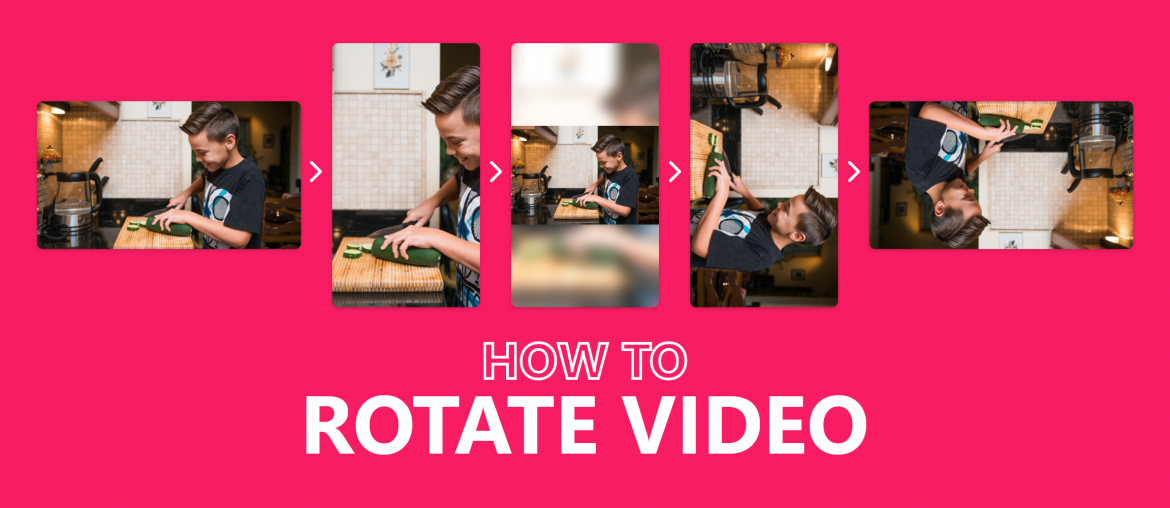We could have never thought that such a simple feature as rotating video would become such a big problem for people these days. Why is that?
If the analytics are telling the truth, a typical household today is home to almost 50 interconnected devices. This doesn’t seem as far-fetched once you consider people are sending tweets from their refrigerators.
While this particular viral story is probably fake news, there’s no denying that we are using more tech today than we used to even 10 years ago.
Is this a bad thing? Yes and no.
On the bright side, you are surrounded with electronics that make every chore in your life oh-so easier.
On the other, even your toothbrush has a camera and due to the limitations of the device, it doesn’t shoot as you intend it to.
Ok, maybe a toothbrush is a bit too far, but you definitely own a smartphone. If so, you definitely remember shooting that amazing video and not being able to publish it anywhere online simply because you intuitively held the phone vertically entrusting those ugly black frames on your cinematic masterpiece.
This brings us to the age-old question boggling the minds of millions: which app can flip/mirror video? Which can help me rotate it? Which is simple enough for anyone to use it and which doesn’t cost you an arm and a leg?
How to rotate a video on Windows 10 without losing quality?
There’s an app for everything in 2019. This doesn’t mean that said app is good.
Most free to use video editing or even specific online-based video rotating applications go through an unnecessarily complex process of rotating a video where you lose quality when both uploading and downloading a clip.
If you are using Windows 10, however, you can use a plethora of solutions, such as the Animotica video editor, that offer a professional experience at a fraction of the cost. More on the matter, if you don’t care about a watermark positioned in the corner of your video – Animotica is absolutely free.
The app is rather lightweight so downloading and installing it shouldn’t take longer than 10 minutes even with a slow internet connection. Rotating your clips in the app is even quicker.
How do you use this rotate video software then?
1. Create your project
Start with running the app and creating your first project. Select the preferred ratio you’d like to go for and upload your clip.
2. Transform the clip
Click on the transform button to open the menu that offers access to the rotation functionality. Use the rotate button as you see fit.
As you can see, the app offers several options. Each serves a purpose.
- Scale: Increases and decreases the size of your video in regards to the frame.
- Horizon: Spins your video horizontally.
- Horizontal offset: Moves your video left and right in regards to the frame.
- Vertical offset: Moves your video up and down in regards to the frame.
3. Add polish
Additionally to rotating the video you can also play around with horizontal and vertical offsets to give it a spin. You can also flip the video at will using the flip button.
That’s it. Your video fits the desired form perfectly and all it took you was 5 minutes or so. Even less if you didn’t need to go deep and used Animotica’s quick tools from the first screen.
If you still have any questions, we’ve create this video guide for you!
Is there a way to rotate a video on YouTube?
YouTube is probably one of the top tier destinations people are rotating their phone-filmed videos for. And while the platform itself made the process easy thanks to an impressive toolset of video editing functionality back in the day, YouTube has removed almost every editing feature in 2018.
So no, you currently can’t edit or rotate your videos directly on YouTube.
Then again, if you would like to rotate a video Windows 10 combined with Animotica is more than enough. You can rotate, flip, mirror and reformat horizontal videos for IGTV and YouTube with ease. And you can upload them to your YouTube channel directly from the app!
In case if you need more practical advice on how to edit your video, feel free to check up our Video Editing Tutorials section!