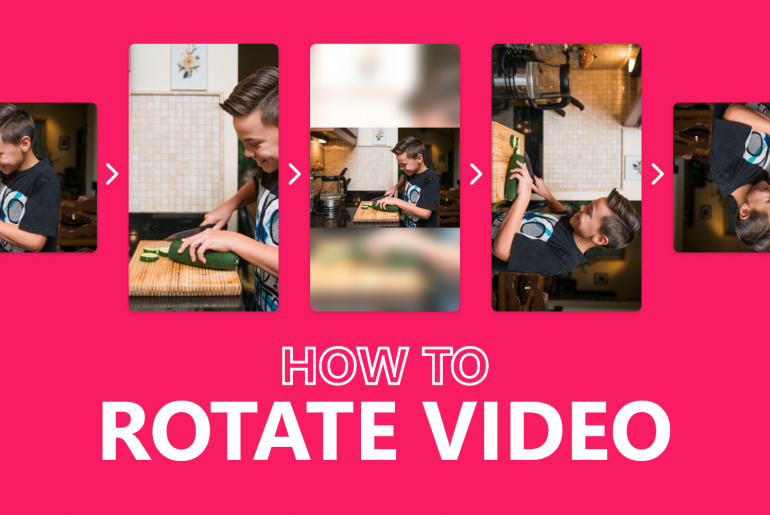As you probably know, Animotica accepts most of the video formats. In case if there’re any problems with playing the video, you should use ‘Prepare video file for Animotica project’ tool that is accessible directly from the first screen of the video editor.
So if your video format is “.mp4”, “.wmv,” “.avi,” “.3gp”, “.3gpp”, “.m4v”, “.mov”, “.mkv”, “.mts”, “.m2ts”, “.ts”, or “.webm”,and is not locked you’re good to go!
Unfortunately, Animotica doesn’t support FLV and M2S (MPEG-2).
Worry not though, here is the list of online video converters websites with instructions on how to work with them. Pick one and use it to convert your FLV or MPEG-2 video to MPEG-4 in a minute!
1. Zamzar (https://www.zamzar.com/)
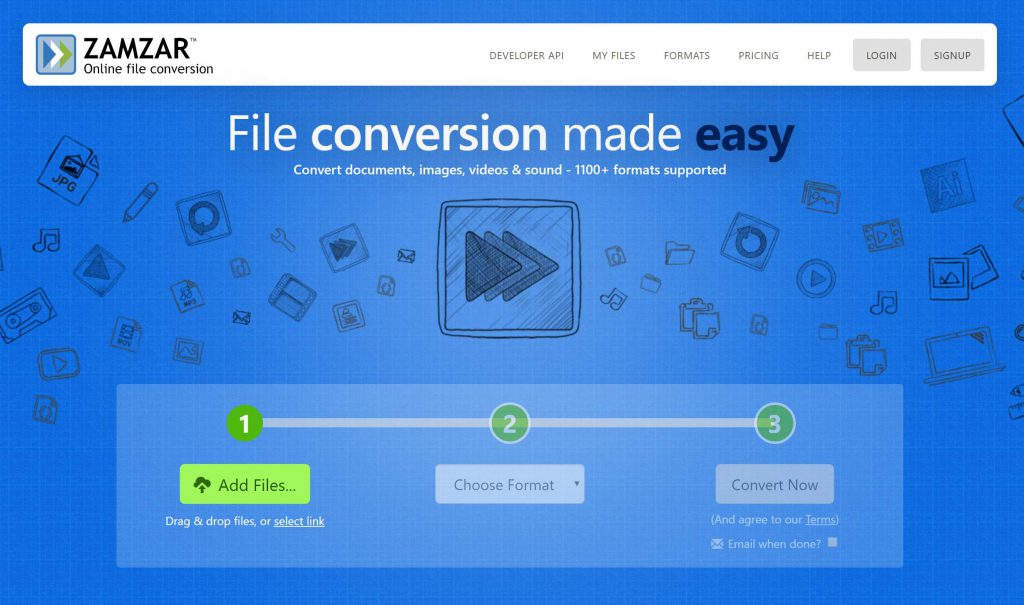
In our opinion, this is the simplest one in the list. So if everything you’re searching for is a fast file conversion without making any adjustments, this website’s the right choice.
How to convert video file with Zamzar:
- Drag and drop, upload from the computer or from the provided URL the video file you want to convert.
- From the dropdwon menu pick the output format.
- Press ‘Convert’ (you can also choose to send it to email after conversion is finished).
- You’ll be redirected to a new page. Click ‘Download’.
File formats: 3gp, 3g2, aac, ac3, avi, flac, gif, ipad, iphone, ipod, mp3, mov, mp4, mpg, ogg, wav, webm, wmv.
2. Online Converter (https://www.onlineconverter.com/)
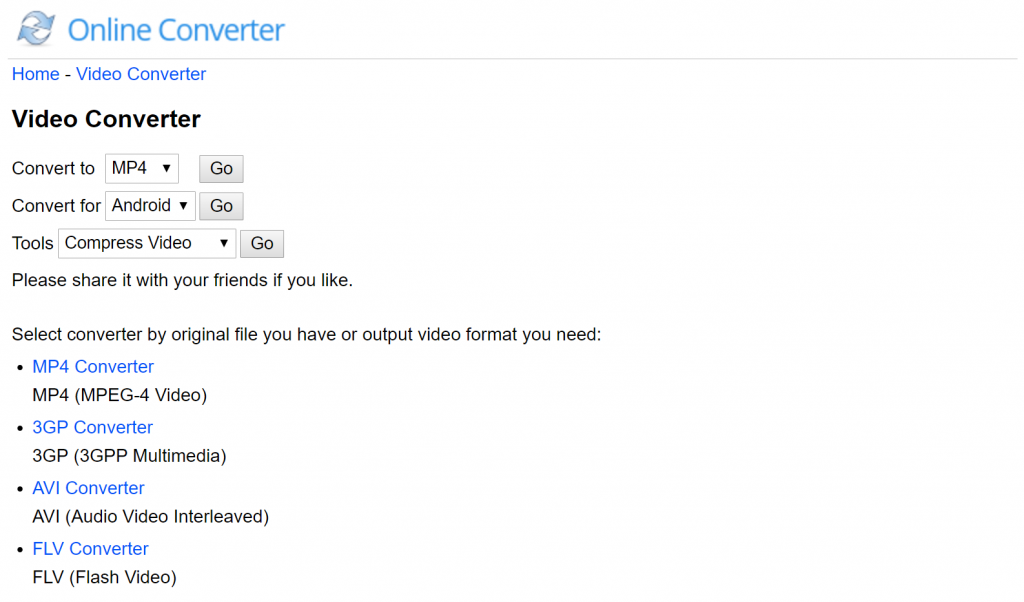
Not intuitive enough, though it provides rich functionality and becomes very simple once you’ll get used to it.
How to use it:
- Pick the option from the ‘Convert to’ dropdown list. You might want to choose the device you want to play your file on instead. You’ll be redirected to a new page after that.
- From the dropdown menu select convert ‘from – to’ option.
- Upload your file from the computer or provide a direct link and press ‘Convert’.
- Your file will be automatically downloaded. These very kind people will also offer you to delete the file from their server right away, otherwise it will be automatically deleted in 24 hours.
They will also offer you to delete the file from their server (so do it for the security sake), or the file will be automatically deleted in 24 hours.
File formats: 3gp, 3g2, aac, ac3, avi, flac, gif, ipad, iphone, ipod, mp3, mov, mp4, mpg, ogg, wav, webm, wmv.
3. Online Convert (https://video.online-convert.com/)
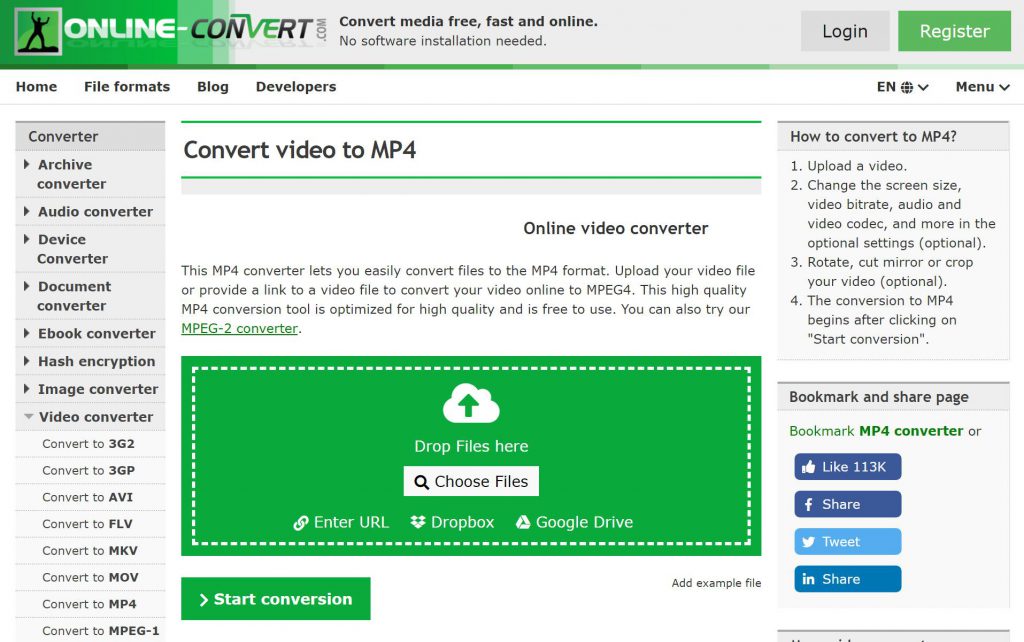
It makes things fast, though might be confusing due to plenty
of the conversion options available on the website.
These are the steps on how to convert your video with Online Converter:
- Navigate to ‘Video converter’ on the left hand sidebar and select the desirable ‘Convert to ..’ format.
- Upload your file from the computer, paste a link to the file or get it from the cloud storage.
- You can also make changes to your file, such as rotation, change size, adjust frame rate, cut video, etc., in the ‘Optional settings’ section.
- Once you’re done, click ‘Start Conversion’.
- After that you can download your file and delete it from the server right away.
File formats: 264, 3gp, 3g2, 3gpp, amv, arf, asf, avi, bik, ced, cpi, dav, dir, divx, dvsd, esp3, f4v, flv, h264, ifo, imoviemobile, m2ts, m4v,mepx, mkv, mod, mov, mp4, mpeg, mpg, mswmm, mts, mxf, nfv, ogv, pds, gt, rcproject, rm, rmvb, srt, swf, thp, ts, tvs, veg, vep, vob, vpj, webm, wlmp, wmv, xesc.
4. OnlineVideoConverter (https://www.onlinevideoconverter.com/media-converter)
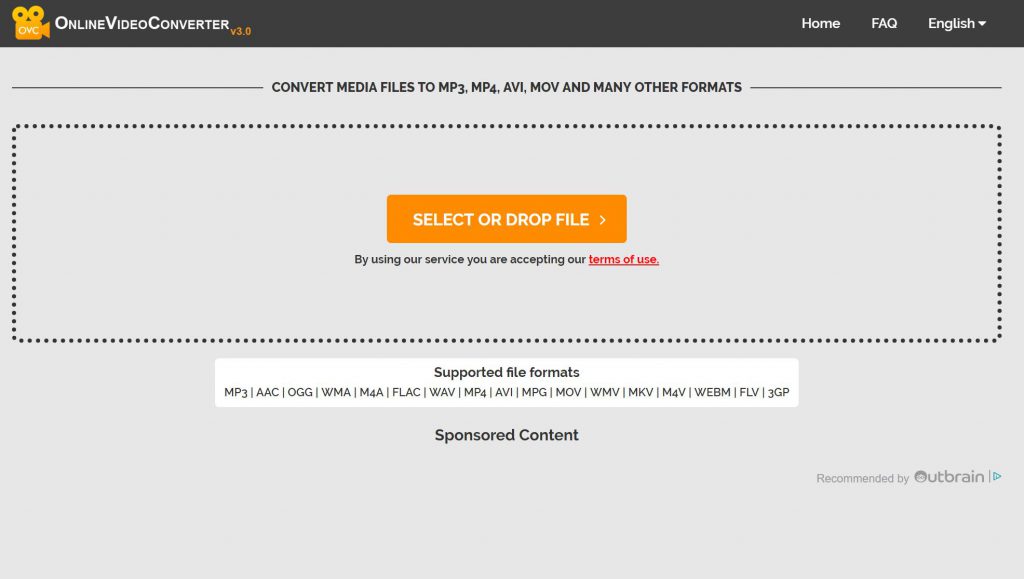
Very simple. It just does its own job well enough and doesn’t care of anything else! Though these fellows ask to disable AdBlock if you’re running it on your browser.
How to convert your video file with OnlineVideoConverter:
- Click ‘Select file’ to upload it from your computer. You can also drop the file directly or upload it from the cloud storage.
- Choose a conversion format from the dropdown menu.
- To customize your conversion settings such as video resolution, click on “More Settings”.
- Begin converting your file by clicking “Start”.
- Download the converted file once the conversion process has been completed.
File formats: 3gp, aac, avi, flac, mp3, mov, mp4, mpg, ogg, wav, webm, wmv, wma, m4a, mkv, m4v, flv.
5. HDconvert.com (https://hdconvert.com/)
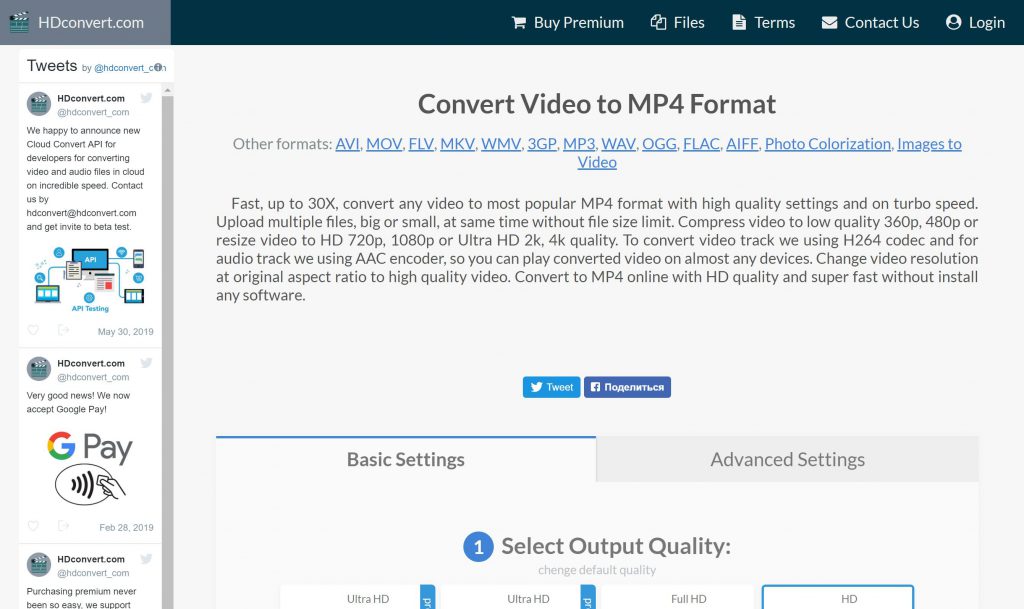
This is pretty straightforward video converter. Probably the best thing about it is that everything happens on the single page.
This is how to convert your video file with HDconvert.com:
- Select which video format you want to convert your file to and you’ll be redirected to the relevant page.
- Select an output quality from the basic or advanced settings. Ultra HD 2k and 4k are available in the premium package only.
- Select the file (if you have used this website before) or upload it from your computer.
- The file will be converted and you can download it directly to your computer after that.
File formats: 3gp, avi, flac, mp3, mov, mp4, mpg, ogg, wav, flv, mkv, wmv, aif.
6. Aconvert (htps://www.aconvert.com/video/)
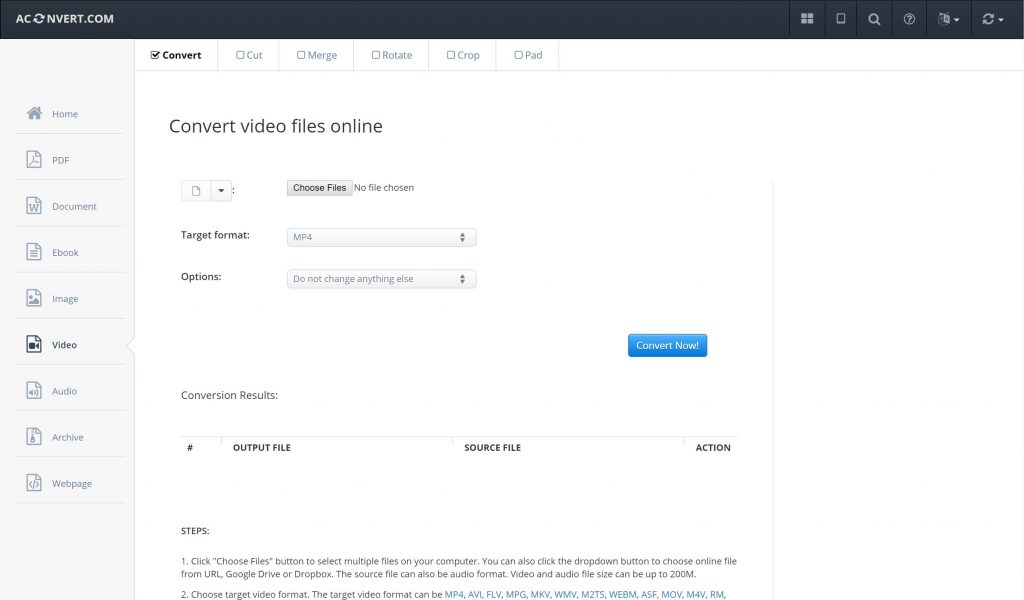
We recommend it for its easy navigation and intuitive interface.
This is how you can convert your video file using Aconvert:
- Upload video file from your computer, paste a link to the file or
get it from the cloud storage. - Pick the output format.
- You can also change video size, bitrate, frame rate and video aspect.
- Press ‘Convert Now’.
- You can download your file now, or save it directly to the cloud storage, or even scan QR code to do that.
File formats: 3gp, 3g2, aac, ac3, avi, flac, gif, ipad, iphone, ipod, mp3, mov, mp4, mpg, ogg, wav, webm, wmv.
7. Convert Files (https://www.files-conversion.com/)
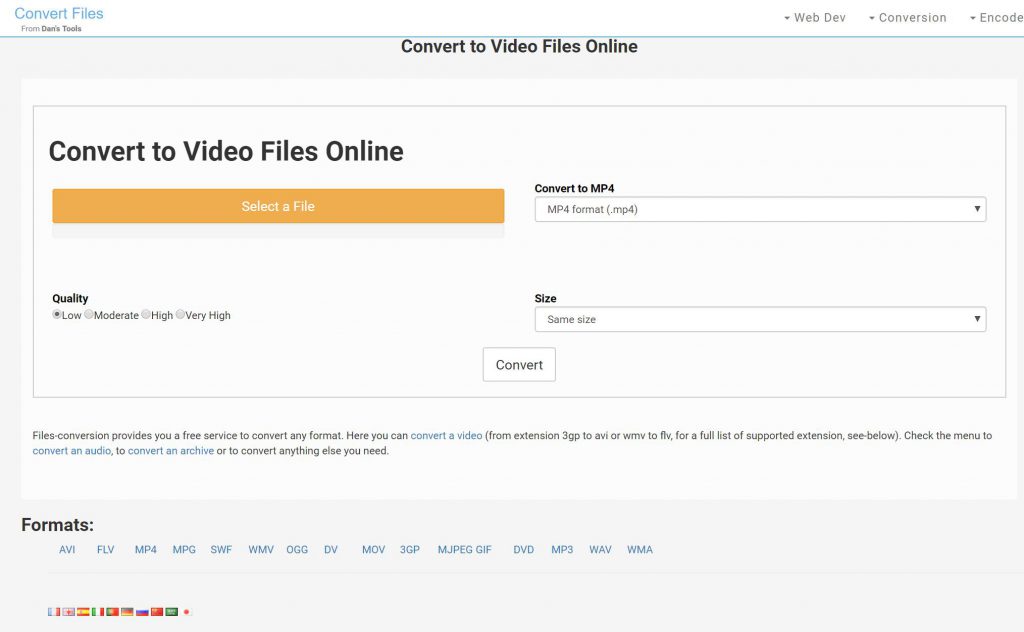
Easy to use, though interface is pretty outdated.
How to use it
- Upload the file directly from your computer.
- Press ‘Convert to’ and from the dropdown menu select the desirable output format.
- You can also select the quality and size of the final video file.
- Click convert and you’ll see the progress bar.
- Under ‘Get your converted file’ you’ll see the final file, click on it. You’ll be redirected to a page with your video file playing.
- In the right hand bottom corner press three dots menu and select ‘Download’.
File formats: avi, mjpeg gif, dvd, mp3, mov, mp4, mpg, ogg, wav, flv, swf, dv, mov, 3gp, wmv.
8. FileZigZag (https://www.filezigzag.com/)
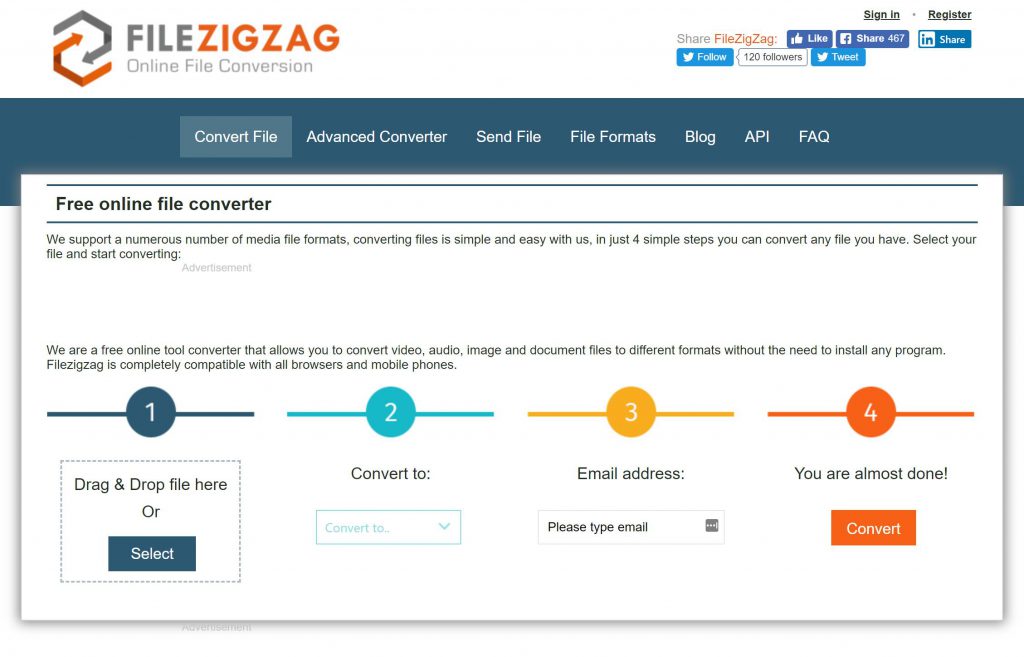
The best option if you cannot wait and rather expect to get your file by email once everything is done.
How to use it
You’ll see 4 simple steps graphically represented on the page.
- Drag and drop the video file or upload it from the computer.
- Select ‘Convert to’ option.
- Write your email address which you want to receive your file to.
- Press convert.
- You’ll receive the direct link to download your file by email.
File formats: 3gp, ogv, 3g2, aac, ac3, avi, flac, gif, Android, Blackberry, Nintendo 3DS, PS3, PSP, wii, XBox 360, ipad, iphone, ipod, mp3, mov, mp4, mpg, ogg, wav, webm, wmv.
Join our Community to get the latest updates!